

GENERAL
Requirements and Operting System supported
Mac Version: from Monterey to Sonoma. M1,2,3,4 and Intel Cpu's supported.
Windows Version: Windows 10 home/pro/enterprise and above Intel Based.
Linux , IOS, Android, And Tablets are not supported.
Hardware Minimum suggested Intel i5 or superior, 8Gb RAM, SSD hard Disk. Note: the number of external outputs (audio, video tc..) is defined by your own hardware.
Example: MacM1 standard cpu let you connect only 1 external monitor, M1Pro and M1Max let you use higher number. Mac Intel let you connect till to 3 external monitors. Same crtieria apply for audio cards and/or windows OS systems
Will my software run if i will not renew support after 12 months?
Sure!
You can access to members area with no limitation for 12 months and receive Premium Support and Updates Downloads.
After that time, if you want to download new versions, upgrades, patches and Premium support, you can purchase the Extension support pack at a very low price to renew downloads for additional 12 months.
This is NOT mandatory, your software will run lifetime to you, but you will not able to downlaod updates/fix
Renewal services let our company to mantain low prices on Livetraker purchase and continue to develop it with new features and fixing.
There are some tutorials?
Yes. Video Tutorials are available at our official youtube channel
There is a Manual?
Yes. we have a short reference PDF manual. You can download it here.
Contact and Tech Support
Ticket Premium Support for Active Customer (pay products/services)
Login into your Customer Area, go to your order number and click “Ask for Support”.
We will reply from Monday to Friday, from 10.00 AM to 5.00 PM > UTC/GMT +1 hours.
Any requests out side that range will be replied to the first slot available.
(We do NOT offer email/phone support)
******
Demo Users Support
Post a question to the New Forum
Commercial Contacts
Cooperation proposals, interviews, reviews, affiliate and mrketing cooperation: send an email to mfstaff AT gmail DOT com
Can i try Before buy?
Sure! You can Download our full FREE demo with NO expiration.
No Credit Cards required.
DEMO version has same features of FULL version, but with limit of max 5 songs with length limited to 3:15 mins.
Do you refund me if i’m not satisfied
NO, because you can download our software for FREE and test it as long as you wish and after you will be able to decide if to buy or not.
The trial has the SAME features of FULL version, so no way to change your mind “after” purchase For this reason, we do NOT provide Refunds after License Request !
Please read in full our License agreement here
LICENSES
Can i move license into another computer?
NO, Licenses are NOT transferable! License is joined with MEDIA ID, that never changes, so If you format and/or reinstall your operating system, you will use the same license you own and don’t need a different license.
What if i need multiple licenses?
The first license is the FULL one (main license). additional ìlicenses can be purchased from your Customer area at 50% discount.
May i use additional licenses into different OS?
NO, licenses are released for same operating system. If you have different OS you need to buy the related MAIN Livetraker (main license), then you'll be able to buy additional licenses fo that OS from your Customer area at 50% discount.
What if lose or broke my HardDisk / Computer?
If your lose your computer and/or broke your hard disk and/or it need to be replaced due to severe phisical damage, you need to apply for a free additional license opening a ticket sending us the document that certify the damage (example, the invoice of Tech center) or the Invoice of new computer (must reflect the owner of the livetraker customer)
You can ask for a license replacement once.
Can i use same License on Mac and Windows?
NO, licenses are released for same operating system.
If you have different OS you need to buy the related Livetraker product
if i format my HD or reinstall my operating system i will need a new license?
MACOS
License read the Machine ID of your hardisk that never change, even after a format you will still use the same KeyFile (license) not need to request a new one
WINDOWS
sometimes the Windows Id (from W10 and W11) change the ID after formatting/reinstall.
in this case you will need to ask for a new replacemente Key, following these rules:
- in case of formatting: you can ask for a replacement only one time and you has to send the request BEFORE formatting, taking a picture where we can see your pc, the screen and the actual install)
- if you broke your disk/pc: you will need to send a fiscal document that prove the technical issue
TECHNICAL
How to install / activate Livetraker
follow the video tutorial here
How to update your Version
BEFORE UPGRADE check carefully the “changelog” page to see if new version is compatible with your Harware and OS!
if yes, you can follow these simple steps:
-Just overwrite your actual installation, no data will be loss
-Don’t require or ask to activate a new license! Your license will remain the same forever
UPDATE TERMS
A)-You Livetraker license is lifetime valid, means that your actual installation will never expire
B)-you will able to download updates for a 12 months period starting from your purchase receipt. After that time if you want to download all new updates you will need to purchase an extension support pack
How to Download Software & Updates
1.login into your account
2.click on MAIN ORDER
only the first purchase has download link, additional licenses and/or Extended support NOT
3-click VIEW button
4.click on download product link (that link is ever updated).
If not active link on step 4, just report here and we’ll reactivate the link manually for free
Livetrake can be use as MidiPlayer?
No, Livetraker uses Midi just to manage Controls and Commands (example: program changes, controllers..)
Livetraker is used in Live stages, Midi definitely has not the necessary quality to play backtracks togheter with real instruments and voices
Livetrake can be use Karaoke Player?
No, if you want to do karaoke, please refer to specific products
Can i save Livetraker data in the cloud?
Not for live! Livetraker is a LIVE Player, so even a little delay to read the Internet connection will be impossiible to manage.
To avoid issues files MUST be read on local machine or a SSD External drive. Of course you can backup your songs to any cloud storage as well
What video file are supported?
All the most common formats are supported, but we suggest uncompressed type.
if an Mp4 doesnt run or crash into your system, recode it with different compressions or just use another format Livetraker do NOT use any proprietary video codec, it simply “launch” the video and assign it to an external route Codecs, ports, resolution etc.. are managed by your system, NOT by Livetraker.
If a video format is not recognized means that you has not the appropriate codec installed into your operating system
Difference from “video track” and “lyrics track”
Video track let you manage video files and its related output to an external video/monitor/videowall (up to 3).
Lyrics Tracks is the TEXT management that can be show into the computer and also into an external monitor
Crash / Issue in Video Resolution [only WINDOWS]
if you experience issues and/or crashes with video resolution , especially on notebooks, please follow this tip before doing anything else:
1-update Livetraker to latest version
2-Turn on the “high DPI scaling override” in the Windows compatibility settings.
Check the box and select “system enhanced”.
This seems to solve the screen resolution problem
DETAILED SOLUTION
Right-click on the desktop shortcut of the app. If its shortcut is not created on the desktop, follow the steps below:
- Click on Windows Search and type the name of the app.
- Right-click on the app from the search results and select Open file location.
- Now, locate the application file and right-click on it.
- Select Properties.
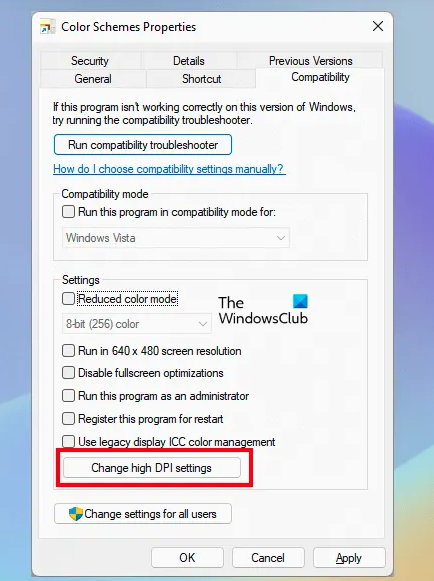
properties window, select the Compatibility tab and click on the Change high DPI settings button.
If you want to apply these settings for all the users on your system, click Change settings for all users.
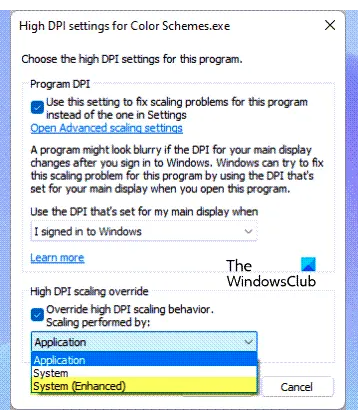
Now, under the Program DPI section, enable the checkbox that says Use this setting to fix scaling problems for this program instead of the one in Settings. Leave the drop-down to the default option “I signed in to Windows.” If you want to apply these DPI settings only when you open the program, select “I open this program” in the drop-down. Under the High DPI scaling override section, enable the “Override high DPI scaling behavior” checkbox. In the drop-down, you will see these three options, Application, System, and System (Enhanced).
- Application: This setting was previously named “Disable display scaling on high-DPI settings.” It forces the app to run on a per-monitor DPI awareness mode. In other words, Windows will not stretch the user interface of the app when the DPI changes.
- System: This setting stretches the user interface of the app which makes the text in the application blurry.
- System (Enhanced): This setting resizes the user interface correctly and makes the interface looks crisper.
Let’s see when to select these options.
First, select the System (Enhanced) mode.
If this does not work, switch to another mode and see if it works.
I can’t Play Video file [Windows ONLY]
Livetraker do NOT use any codec audio/ video , these are managed by your system, NOT by Livetraker.
If a video track doesnt play, 99% you are missing a correct codec because Windows Computer codecs are incomplete (even into brand new Windows 11 notebooks…)
To solve the issue just download a good codec Kit.
We strongly suggest this:
https://codecguide.com/download_k-lite_codec_pack_standard.htm
(totally free and very stable from years)
After installation you’ll see all your videos playng correctly
Error "Missing DLL" [only Windows]
that say you’re missing any of these libraries (DLL)
- vcruntime140_1.dll
- msvcp140.dll
- vcruntime140.dll
this is a Windows misconfiguration, NOT a Liveraker issue!
Doesn’t matter if you use W10 or W11 “brand new” or if your comuter is super new or powerful: this is a Os misconfigurtion that Microsoft has from 2015!
HOW TO FIX
- visit this link
- select you software version and install it
- restart computer and reinstall Livetraker
Delay in Midi Program Change
ry to set your audio buffer to 1024 or 2048 samples to check out if it’s getting better.
Not that inside livetraker MIDI and AUDIO can’t be in exactly in sync, i’m sure there is a delay of 1-5 ms each time, because it’s very difficult to coding it exactly.
Setting an optimal buffer often solve the issue
What Soundcards are compatible with Livetraker?
Any recent Soundcard will work 100% with Livetraker.
For Windows Systems, Livetraker is 100% ASIO compatible, so any SoundCard With Audio Driver is supported
Livetraker do NOT use any codec audio/ video , these are managed by your system, NOT by Livetraker
on MAC version, no audio codec are needed
